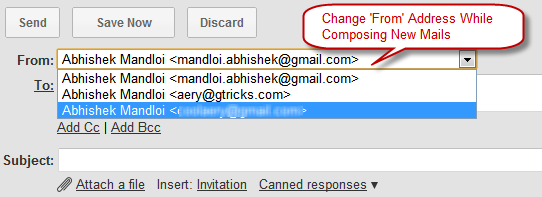
Gmail provides the flexibility to change the ‘From’ address while composing mails to anyone. In simple terms, you use only one Gmail account but send emails on behalf of other mail accounts. This is very useful feature for people with multiple mailing accounts. Moreover, the delegated email addresses need not belong to Gmail.
For Example – If your address is abc@gmail.com and you also use xyz@yahoo.comthen, without opening xyz@yahoo.com you can send a mail from xyz address.
Follow these steps to send mails from different addresses –
1) Go to Accounts and Imports tab from Gmail settings page.

2) Click on ‘Send mail from another address’ button found user Send mail as section.

3) Follow the Gmail’s instruction and you are done.
You can also choose the address on which the replies will be sent.
After confirming the email, you will now find drop down in ‘From’ address displaying the other addresses. Now send mail from whichever account you want.
It’s a useful time saving method,
Note – In case you are wondering which Gmail theme I have used for these screenshots? The answer is the new clean minimalistic preview themes from Gmail team.
..........................................................................................................................

Post a Comment